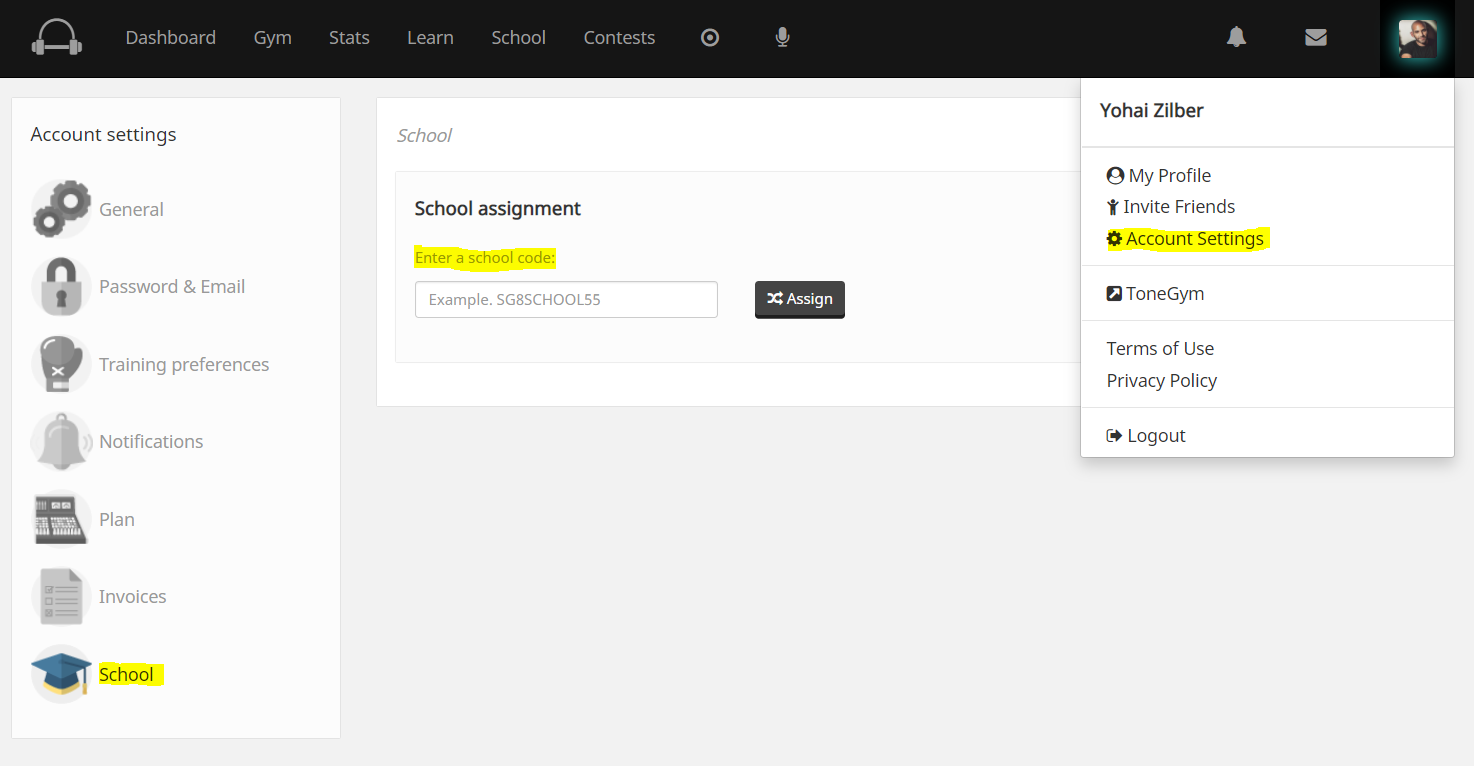How to setup my school?
Add licenses:
You need to assign licenses to students and teachers to give them full access to SoundGym training.
How to add licenses:
1. Click the Add Licenses tab on your School Dashboard.
2. Select the number of licenses you wish to purchase.
3. Enter your payment information and press Pay Now to complete the process.

Your Licenses are activated immediately after your order is completed. Licenses will be active for one year.
You will receive a confirming email after purchase.
Link students to your school:
Share your school code with your students and send them the following instructions:
- Sign-up to SoundGym
- Choose the free membership option
- Go to account settings >School > School Assignment
- Enter the code and click assign
Students & Teachers should sign up to SoundGym with their personal email and not the one provided by the school.
Assign licenses to students:
Mark school members using the checkbox and use the 'licenses' button to assign and remove licenses to students and teachers.

Create a Class:
Classes are learning and training spaces for your students. Group your students into classes so teachers can send assignments, communicate and track performance.
Assign licenses to students:
Mark school members using the checkbox and use the 'licenses' button to assign and remove licenses to students and teachers.

Create a Class:
Classes are learning and training spaces for your students. Group your students into classes so teachers can send assignments, communicate and track performance.
1. Go to the 'Classes' Tab on your School Dashboard.
2. Click on the 'create a new class' button.
3. Add the relevant information requested in the popup window and click 'Submit'.
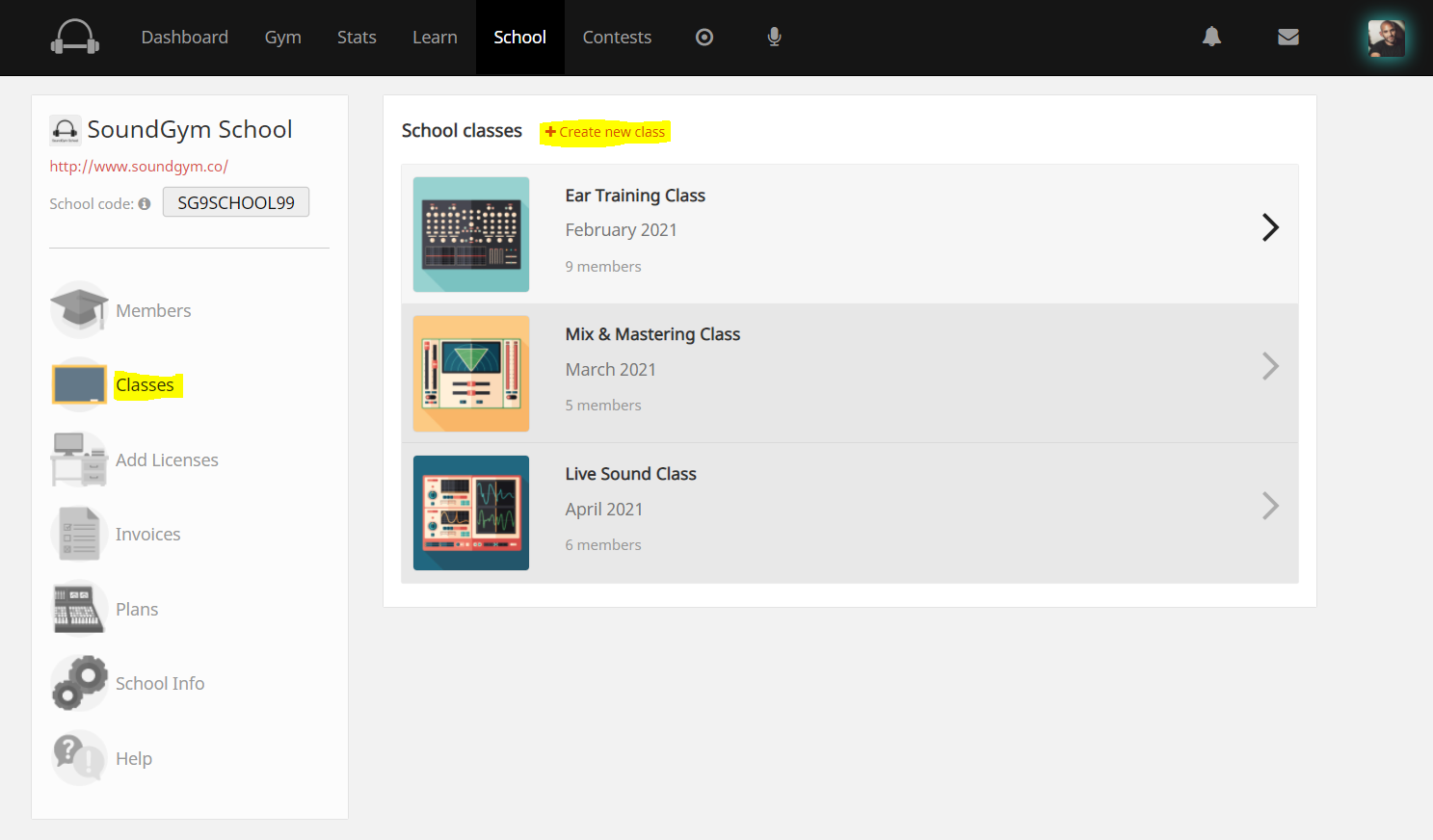
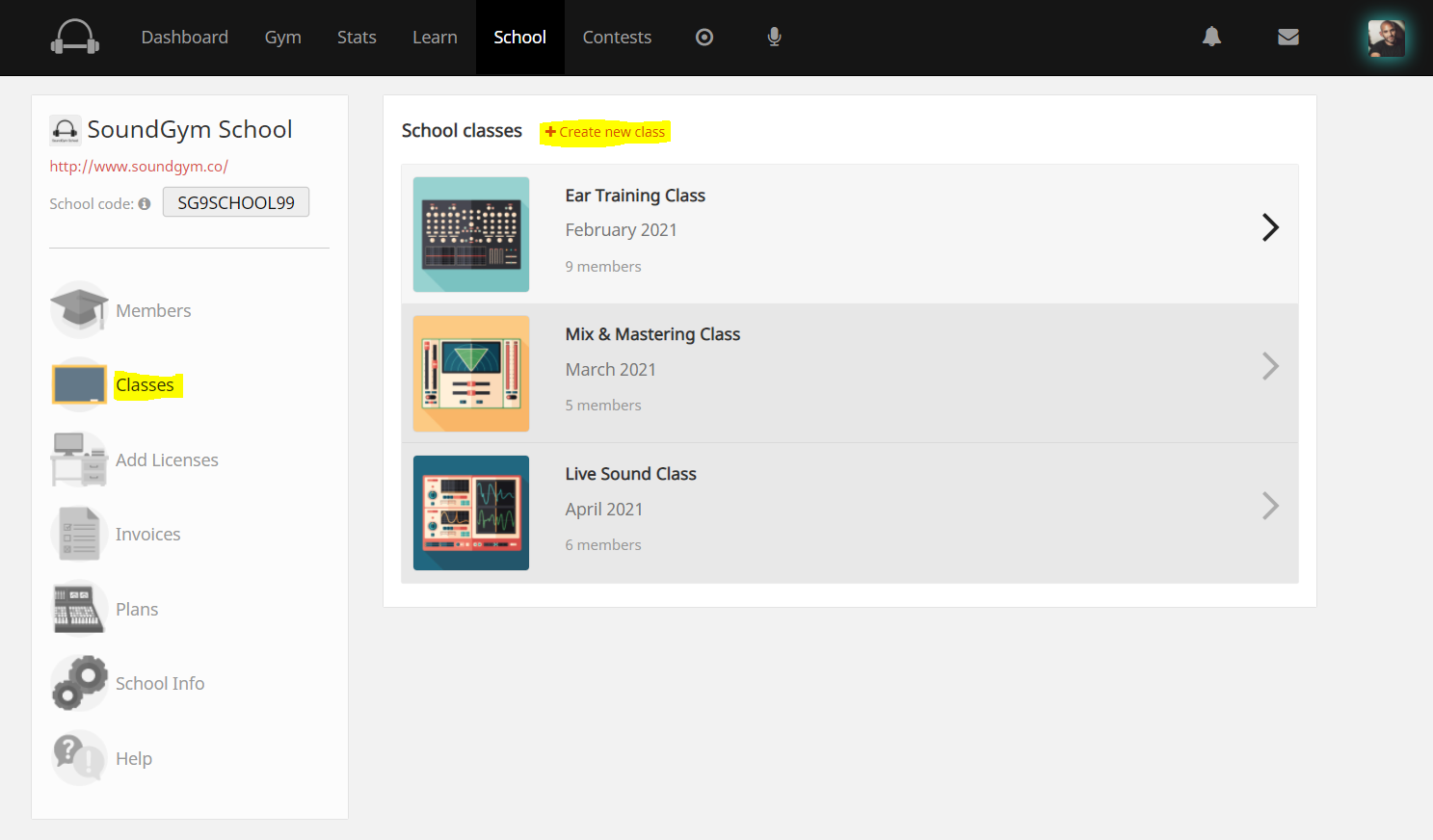
Once you create a class you will be able to access it directly from your 'Classes' Tab on your School Dashboard.
Add school members to a Class:
1. Marking school members you wish to add to your class using the checkbox.
2. Click on the 'class' button to reveal the 'Assign to' and 'Remove from' action options.
3. Choose the class and action option according to your needs.
Add school members to a Class:
1. Marking school members you wish to add to your class using the checkbox.
2. Click on the 'class' button to reveal the 'Assign to' and 'Remove from' action options.
3. Choose the class and action option according to your needs.
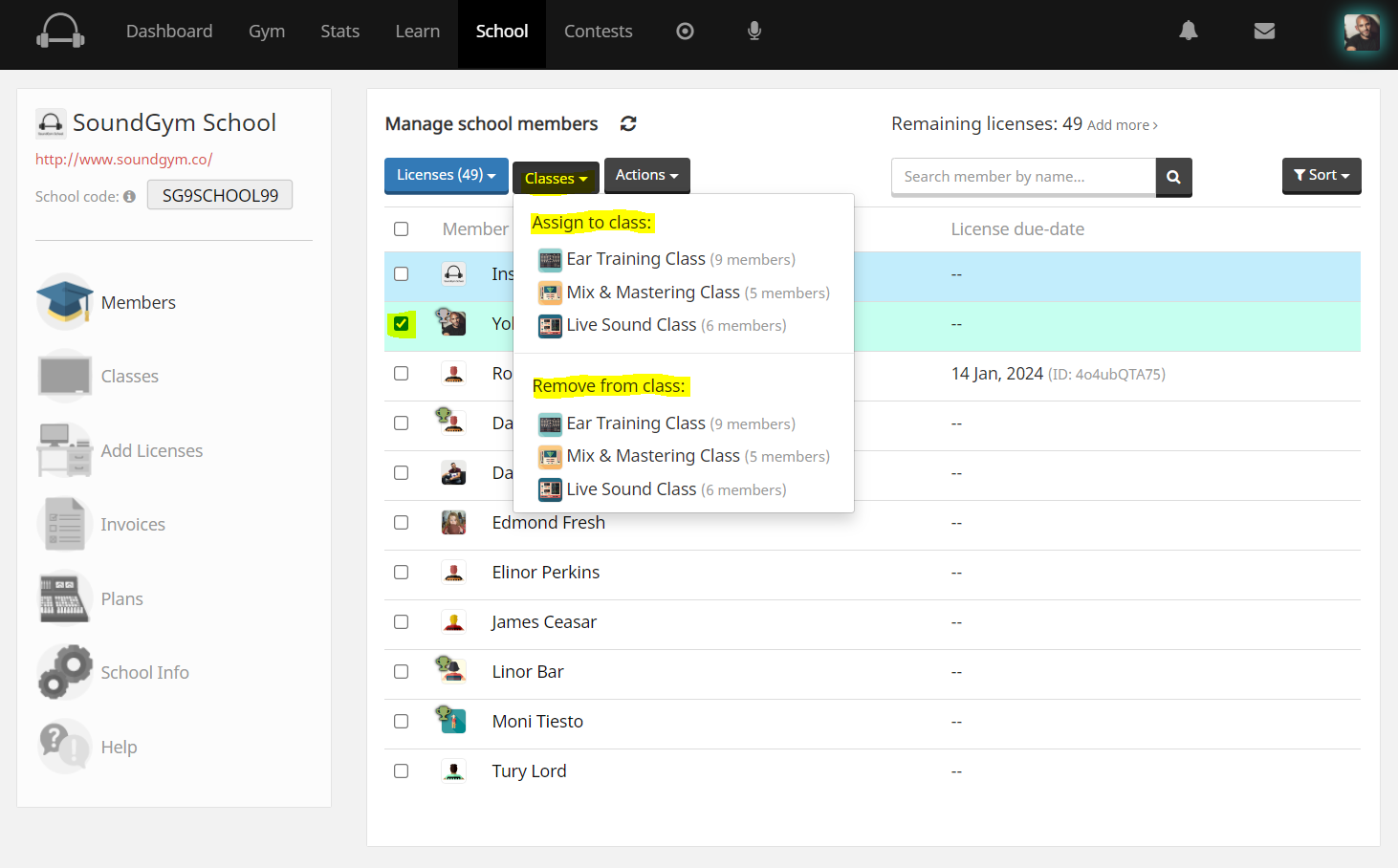
Was this article helpful?